The VQTECH Contacts tab allows you to add, view, and interact with Contacts.
VQTECH supports three types of Contacts; Company, Shared, and My Contacts (personal contacts).
- Company Contacts originate from the PBX and include contacts with ‘List in Directory’ enabled.
- Shared Contacts are managed in the PBX portal by an Office Manager user. All users within the company will have access to Shared Contacts.
- My Contacts are contacts added by the user.
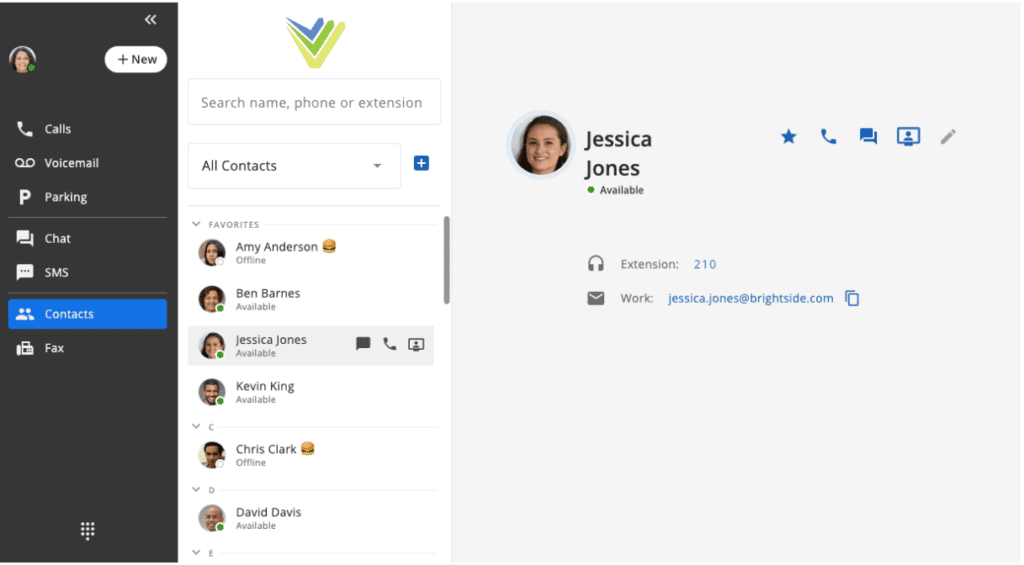
By default, Contacts that were marked as ‘Favorite’ appear at the top of the contacts list.
Clicking on any contact will show the details of that contact with quick action buttons to connect with them by phone, chat, or a meeting. Additionally, once viewing a Contact’s information, you can add them to your favorites list by using the ‘Star’ icon at the top right side of their contact information page.
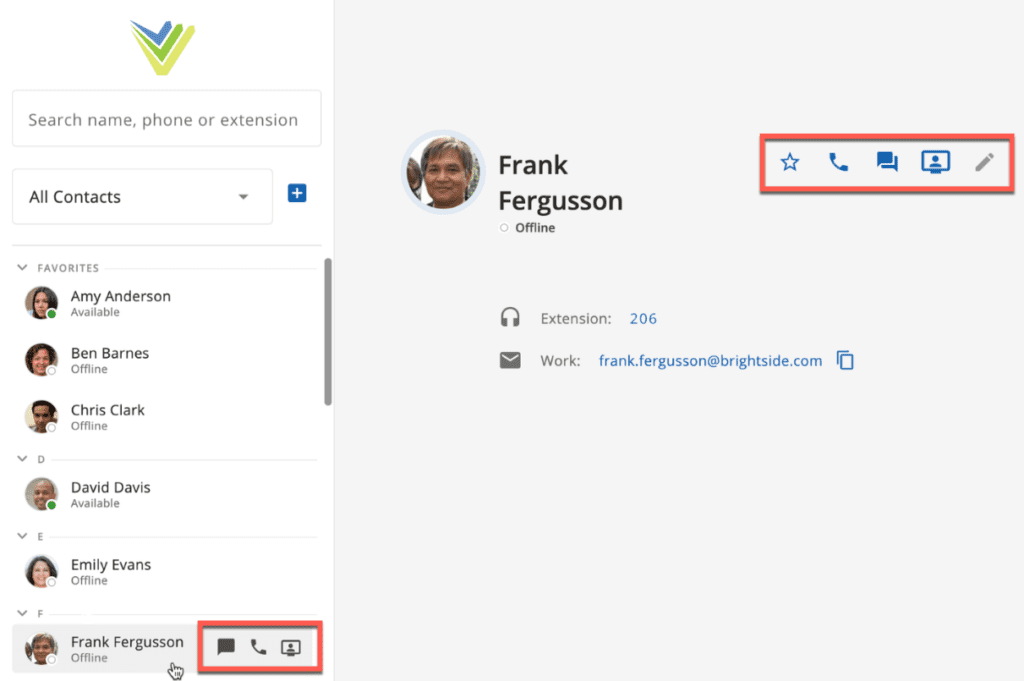
To add a new contact, click the ‘+’ button above the contacts list. Once selected, you can enter contact details such as name, company, title, phone/email/address, and contact photo. Once a contact is manually added, they will be included in your ‘My Contacts’ list.
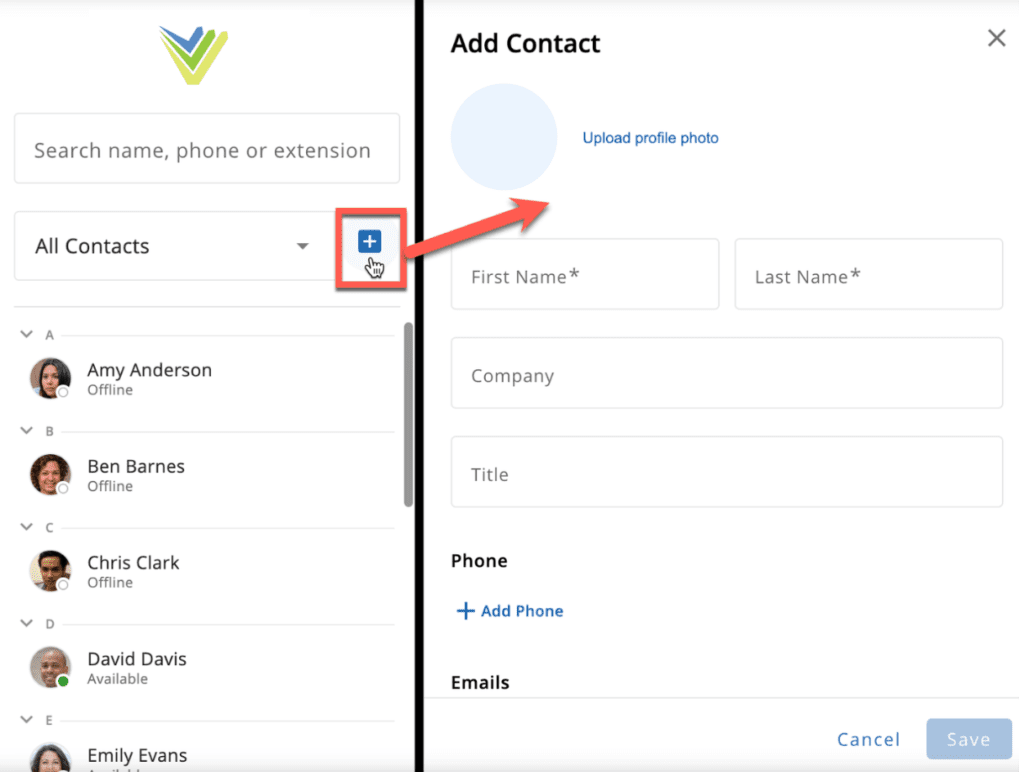
By default, all contacts are shown in one list; however, you can filter for specific Contact types by using the drop-down menu at the top of the Contacts list.
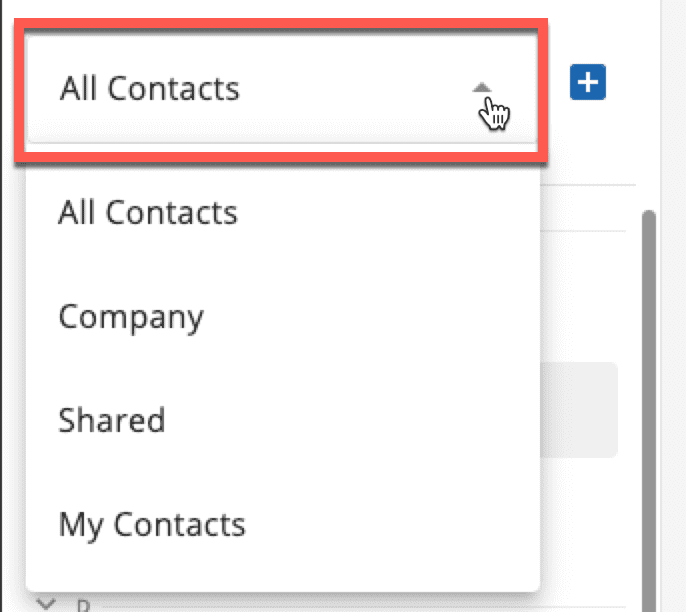
You can quickly locate a specific contact by typing a name or number within the search bar at the top of the page.
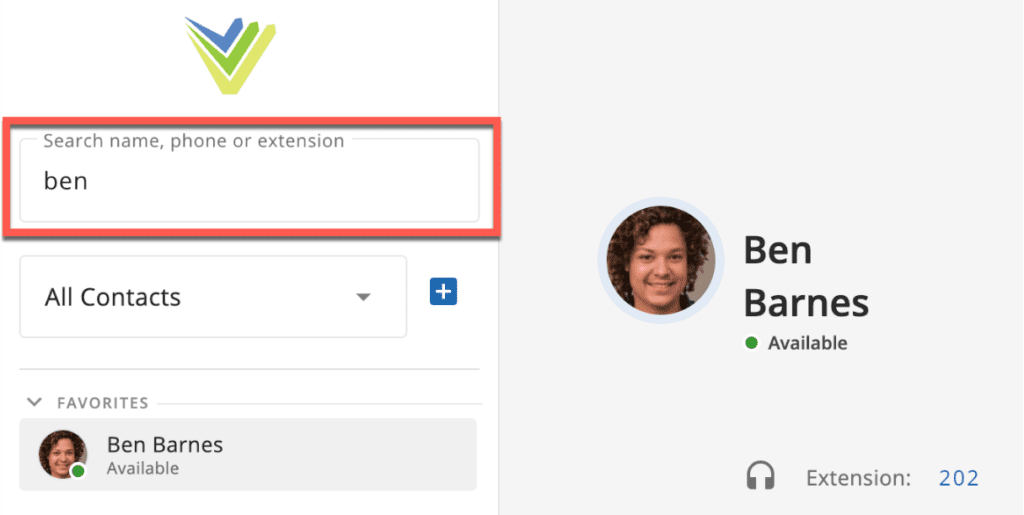
Speed Dials
To create speed dials:
- Have the user create a ‘Contact’ (Alternatively, an Office manager can create a ‘Shared Contact’ ).
- Make the name descriptive (for example… first name ‘Log’, last name ‘In’)
- Add a phone number for the Contact type ‘Other’ and then put in the codes you want dialed.
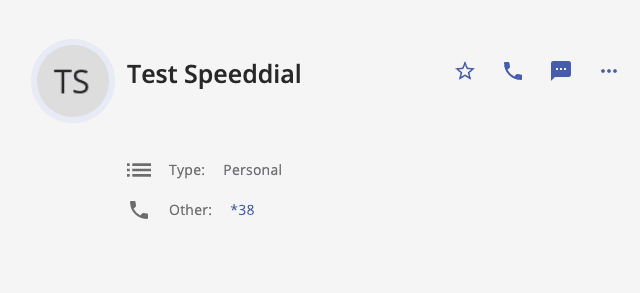
- Users can mark the new Speed Dial Contact as a favorite so it appears at the top of their contacts list.
