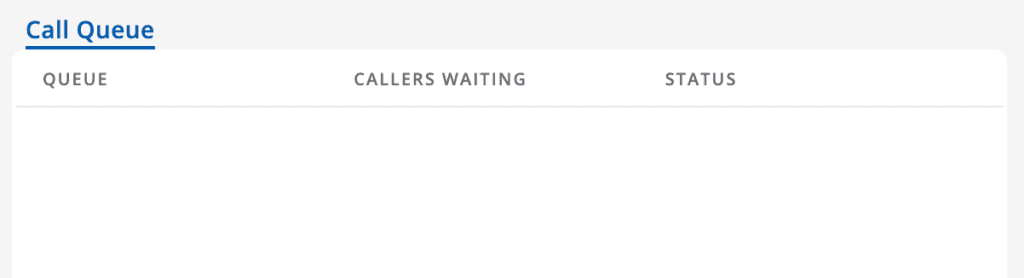The VQTECH Attendant Console tab allows you to manage Transfers, Parking, and Call Queues.
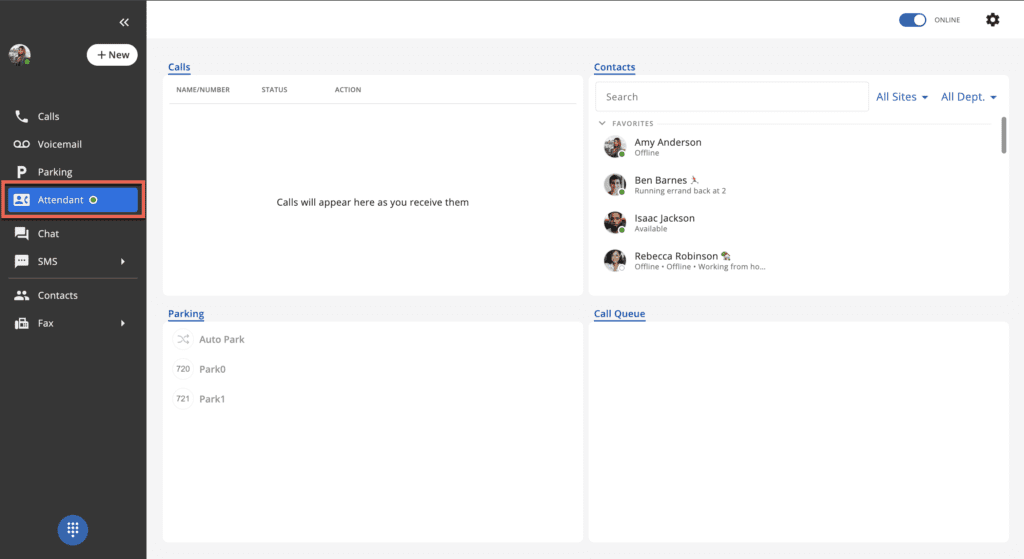
The Attendant Console tab is located on the left side menu and includes an always-active status indicator whereby ‘green’ indicates the attendant console is available and logged in, and ‘red’ indicates the attendant console is offline.
To log out of the Attendant Console, click the “Online” toggle found at the top right corner of the page.
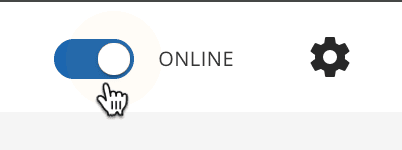
When logging out of the Attendant Console, the user is presented with a confirmation notification.
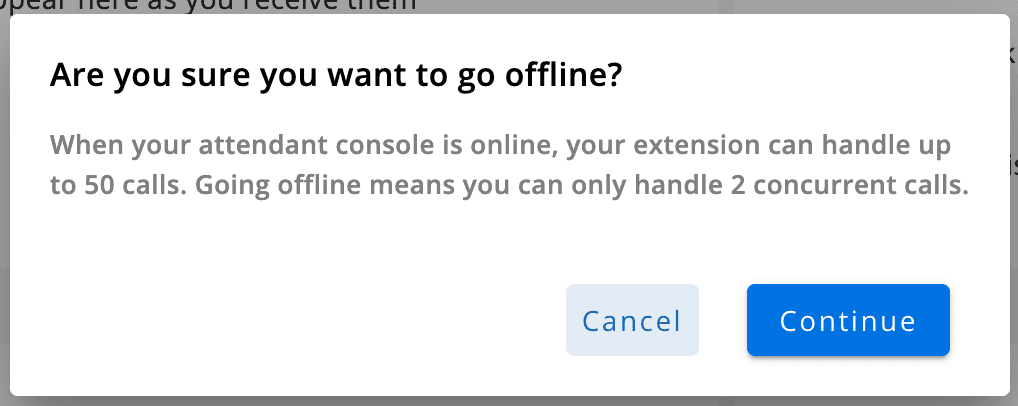
Attendant Console Settings
Attendant Console settings can be found at the top right corner of the page, next to the Online/Offline status toggle.
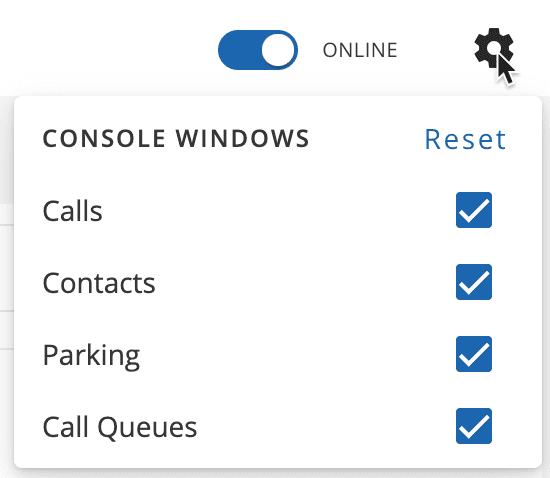
The Attendant Console settings allow the user to toggle Calls, Contacts, Parking, and Call Queues information to be viewable within the Attendant Console page. The console windows toggles can be reverted to default settings by clicking the ‘Reset’ button.
Console Windows
Attendant Console windows display information related to calls (Personal and Queue), Parking, and Contacts.
- The Calls window allows a user to view a list of recent calls, including the name/number, the status, and the action taken during the call.
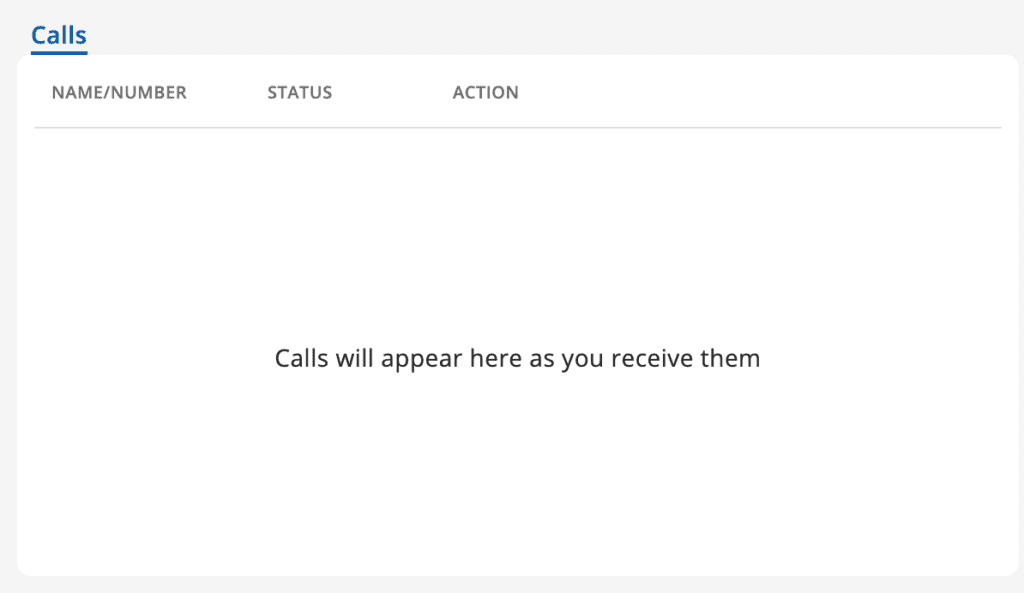
- The Parking window allows a user to park and transfer active calls.
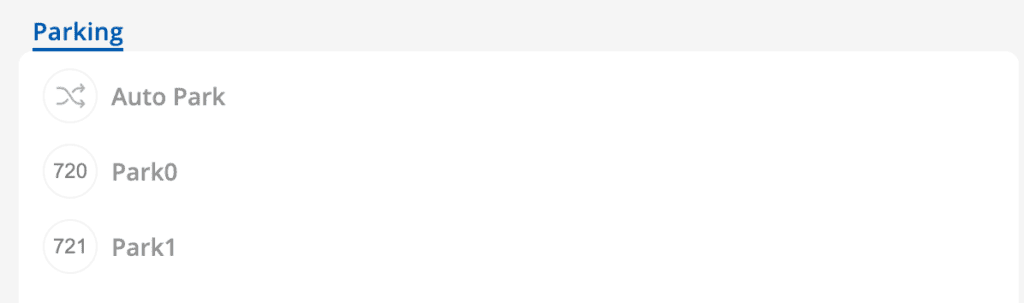
- The Contacts window allows a user to view and manage contacts, including the ability to filter contacts by Site and Department.
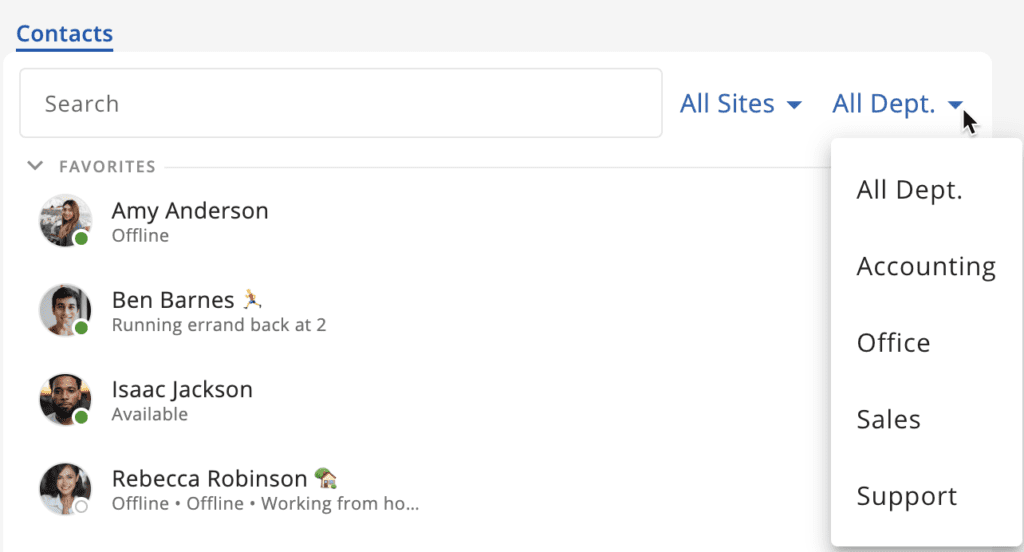
The Call Queue window allows a user to view call queue information, including the Queue name, the number of callers waiting, and the current status of the queue.