Instructions #
If your system administrator enables Bluetooth on your phone, you can pair your Bluetooth headset or mobile phone and use it to place, answer, and manage calls.
Depending on your mobile phone’s operating system, you can use settings or NFC pairing methods. To pair your headset to your Grandstream 2600 series phone, press the Center Navigation button
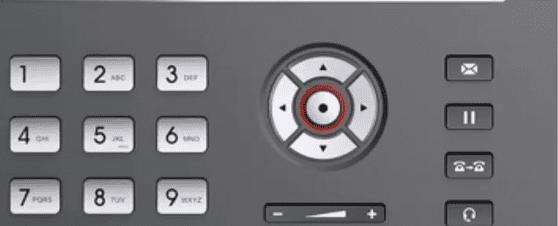
and go to System.
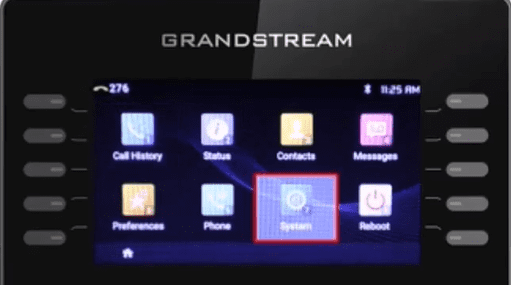
Next, select Bluetooth.
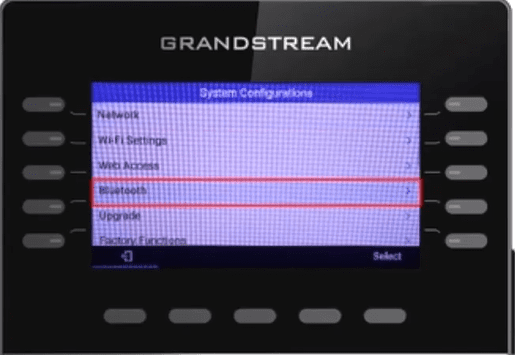
The Bluetooth status should show as discoverable if the feature is enabled. To add devices, select Start Scan.
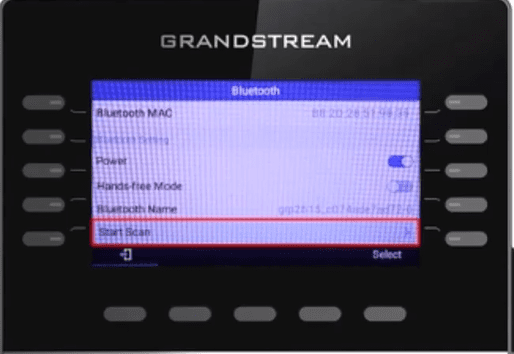
The phone will search for available Bluetooth devices within range to pair with them. Locate and select the name of the device to pair with it. If prompted to verify a Bluetooth pairing code, check that the code on your mobile phone and Grandstream phone match. If the codes match, select Pair on your Grandstream phone and select Accept on your mobile phone.
